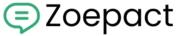This guide explains how to securely connect your Shopify store to any automation platform using your Shop name and a Shopify API token.
What You’ll Need
- Access to your Shopify Admin
- Permission to create custom apps
- Your store’s subdomain (e.g.,
yourstorefromyourstore.myshopify.com) - A platform where the Shopify integration will be used (e.g., an automation tool)
Step-by-Step Instructions
✅ Step 1: Create a Custom App in Shopify
- Log in to your Shopify Admin:
https://admin.shopify.com - In the left menu, click Settings.
- Scroll down and click Add Apps and sales channels.
- Click the “Develop apps” link (usually in the top-right corner).
- Click “Create an app”, and give it a name like
Automation Integration. - Once the app is created:
- Go to the Configuration tab.
- Click Configure Admin API scopes.
- Select the API scopes your automation flow will need, for example:
read_ordersread_customersread_productswrite_orders(if needed)
- Click Save after selecting the scopes.
✅ Step 2: Install the App & Get the API Token
- Now go to the API credentials tab (top of the app view).
- Click “Install app” in the top right corner.
- Once the app is installed, scroll to the Admin API access token section.
- Click “Reveal token once” to copy your private access token.
Important: You won’t be able to view this token again. Save it securely.
✅ Step 3: Connect Shopify in Your Automation Platform
- In your automation tool, go to the Connections.
- Click on +Add Connection.
- Choose Shopify as the connection type.
- You’ll be asked to provide:
- Shop name → Only enter the subdomain of your store (e.g.,
yourstore) - Shopify token → Paste the Admin API token you copied earlier
- Shop name → Only enter the subdomain of your store (e.g.,
- Click Connect.
✅ You’re Done!
Shopify is now connected. You can now automate flows based on:
- New orders
- New customers
- Inventory changes
- And more…