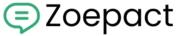Overview
To connect WooCommerce, you will need the following:
- Base URL of your WooCommerce store
- Consumer Key
- Consumer Secret
These credentials enable secure communication between your platform and WooCommerce via the REST API.
✅ Step 1: Get Your WooCommerce Base URL
Your Base URL is the main domain of your WooCommerce store.
Example:
https://yourstore.com✅ Step 2: Enable WooCommerce REST API
Ensure WooCommerce is installed and active on your WordPress site.
To verify:
- Log in to your WordPress admin:
https://yourstore.com/wp-admin - Go to Plugins → Installed Plugins
- Confirm that WooCommerce is listed and activated.
✅ Step 3: Generate API Credentials
3.1 Navigate to the API Settings Page
If you don’t see an “Advanced” tab in WooCommerce:
- Open the following URL directly:
https://yourstore.com/wp-admin/admin.php?page=wc-settings&tab=advanced§ion=keysReplaceyourstore.comwith your actual domain.
3.2 Add a New API Key
- Click “Add Key”
- Fill in the form:
- Description:
Integration - User: Select an Administrator
- Permissions:
Read/Write
- Description:
- Click Generate API Key

3.3 Save Your Keys
You will now receive:
- Consumer Key
- Consumer Secret
⚠️ Copy both immediately — you won’t be able to see them again after leaving the page.
✅ Step 4: Enable Pretty Permalinks (Recommended)
Pretty permalinks ensure smooth REST API access.
- Go to Settings → Advanced → Legacy API.
- Tick the Enable the legacy REST API checkbox.
- Click Save Changes.

✅ Step 5: Connect WooCommerce
In your panel:
- Go to Connections → +Add Connection.
- Choose WooCommerce.
- Fill in the form:
| Field | Description |
|---|---|
| Connection Name | Any custom name (e.g., woocommerce) |
| Base URL | Your store domain (e.g., https://yourstore.com) |
| Consumer Key | From the WooCommerce API page |
| Consumer Secret | From the WooCommerce API page |
- Click Connect.

✅ Troubleshooting
| Issue | Solution |
|---|---|
| “Advanced tab not visible” | Access settings manually using the direct URL |
| Invalid credentials | Ensure keys are copied correctly and not expired |
| 401 Unauthorized | Ensure the correct user is selected and has the Admin role |
| API returns 404 | Enable pretty permalinks under Settings → Permalinks |
Need Help?
If you have any problems, please reach out to Zoepact Support or your WooCommerce site administrator.